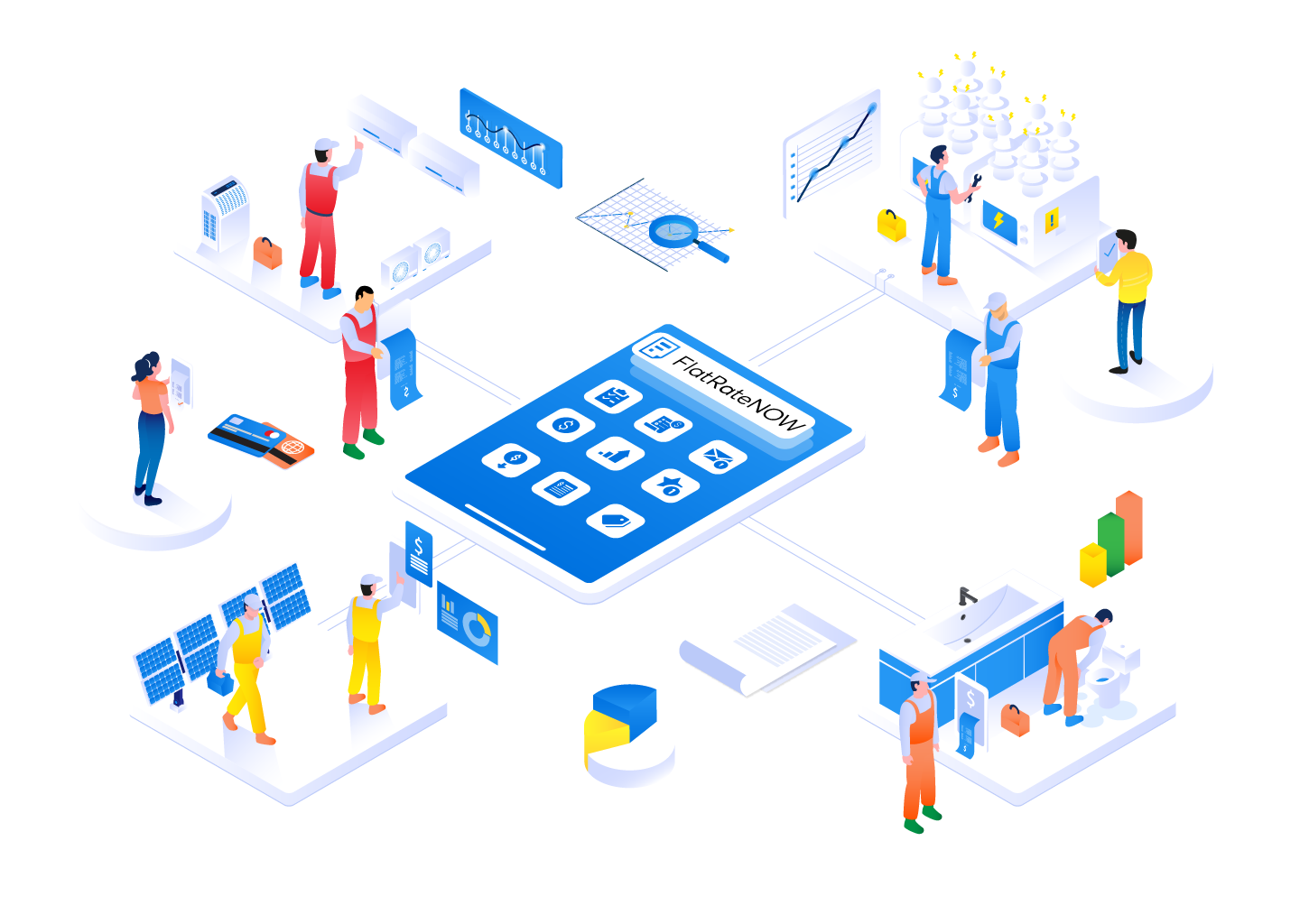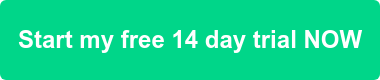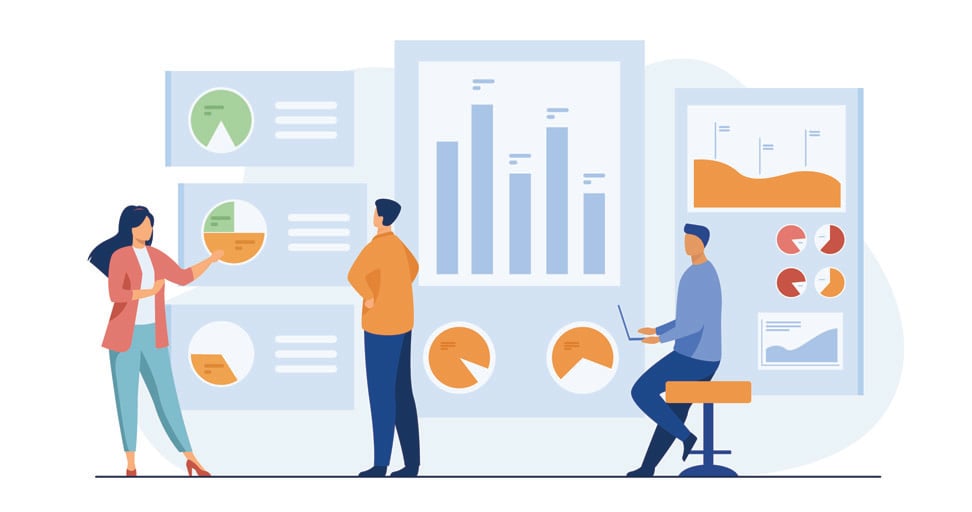
Many people will think creating dashboards is boring because it involves numbers. However, numbers can be a lot more than just... numbers. By turning your numbers into a graph or colourful pictures, you can learn very quickly what is going on in your business. Lets take a second to think about what you could learn from the numbers:
- Do you know how much you are giving away to your clients each month in discounts?
- Do you know how many labour hours have actually been sold to your clients each week?
- Are you aware of how many pending quotes you or your team have outstanding?
- Could you easily identify any job you previously quoted where your expected profit margin was negative before you started?
Dashboards are more than just pretty graphs - they help you make the right decisions and learn from previous jobs.
Lets start creating dashboards
In this guide, we will walk you through the process of creating 5 different dashboards, that we feel are important to your business. Here they are:
- Total Savings Offered By Salesperson
- Customers With The Greatest Discount, grouped by Salesperson
- Jobs with a Negative Expected Profit Margin, grouped by Customer
- Total Charged Labour Hours By Salesperson
- Number of Draft Quotes with a Value greater than $0.00, grouped by Salesperson
This guide will include the step by step process for each of the 5 above dashboards. By adding at least 1 of these dashboards to your 'My Dashboard', you are taking a great step forward in understanding your business. Now, lets begin.
Total Savings Offered By Salesperson
- Go to Quotes
- Click on Advanced Search and begin the following:
- Apply these filters:
- Hide Unaccepted
- Select Add Custom Filter
- Accepted On
- Greater Than
- 1st of May 2020
- Accepted On
- Apply these Group By:
- Salesperson
- Select Add Custom Filter
- Preset Price Adjustment
- Click the Graph button twice
- Click Favourites > Save to My Dashboard
- Enter the name you'd like to call your dashboard and Add
Customers With The Greatest Discount, Grouped by Salesperson
- Go to Quotes
- Click on Advanced Search and begin the following:
- Apply these filters:
- Hide Unaccepted
- Select Add Customer Filter
- Accepted On
- Greater Than
- 1st Of May 2020
- Accepted On
- Apply these Group By:
- Salesperson
- Customer
- Click the Graph Button Twice
- Click Measure > Savings
- Click Favourites > Save to My Dashboard
- Enter the name you'd like to call your dashboard and Add
Jobs with a Negative Expected Profit Margin, Grouped by Customer
- Go to Quotes
- Click on Advanced Search and begin the following:
- Apply these filters:
- Hide Unaccepted
- Select Add Customer Filter
- Accepted On
- Greater Than
- 1st Of May 2020
- Accepted On
- Apply these Group By:
- Customer
- Go to Add Customer Filter under 'Filter'
- Select Margin
- Less than
- 0.0
- Click Apply
- Click the Graph Button Twice
- Click Favourites > Save to My Dashboard
- Enter the name you'd like to call your dashboard and Add
Total Charged Labour Hours By Salesperson
- Go to Quotes
- Click on Advanced Search and begin the following:
- Apply these filters:
- Hide Unaccepted
- Select Add Customer Filter
- Accepted On
- Greater Than
- 1st Of May 2020
- Accepted On
- Apply these Group By:
- Click Add Customer Filter and select Accepted By
- Customer
- Click the Graph Button Twice
- Select Measure and choose 'Total Labour Hours'
- Click Favourites > Save to My Dashboard
- Enter the name you'd like to call your dashboard and Add
Number of Draft Quotes with a Value greater than $0.00, grouped by Salesperson
- Go to Quotes
- Click on Advanced Search and begin the following:
- Apply these filters:
- Hide Unaccepted
- Select Add Customer Filter
- Creation Date
- Greater Than
- 1st Of May 2020
- Creation Date
- Select Add Customer Filter
- Total Inc Tax
- Greater than
- 0.0
- Select Filter
- Select Draft
- Apply these Group By:
- Click Salesperson
- Click the Graph Button Twice
- Select Measure and choose 'Count'
- Click Favourites > Save to My Dashboard
- Enter the name you'd like to call your dashboard and Add
Imagine your next dashboard
Now that you've created 5 different dashboards, use this knowledge to begin created your very own masterpiece.
Each time you create a dashboard, you are giving yourself another window into your business. Open as many windows as you need to monitor your business because the more you know about your business, the better informed you are to make the right decisions.
If you don't have a FlatRateNOW account and want to get dashboards up and running, jump in and give us a go for free!